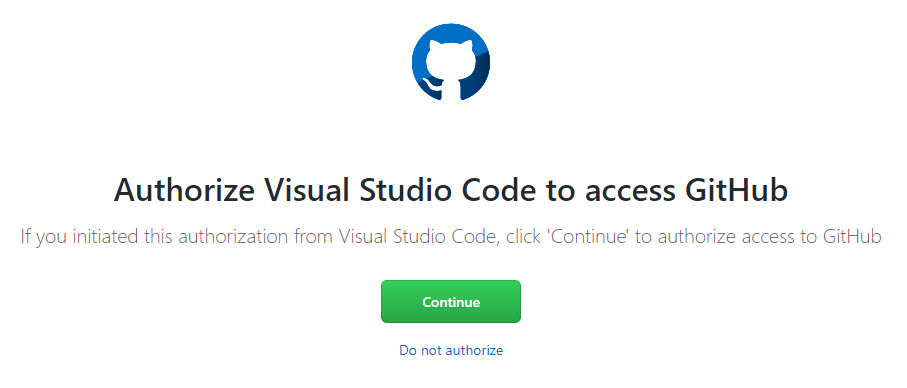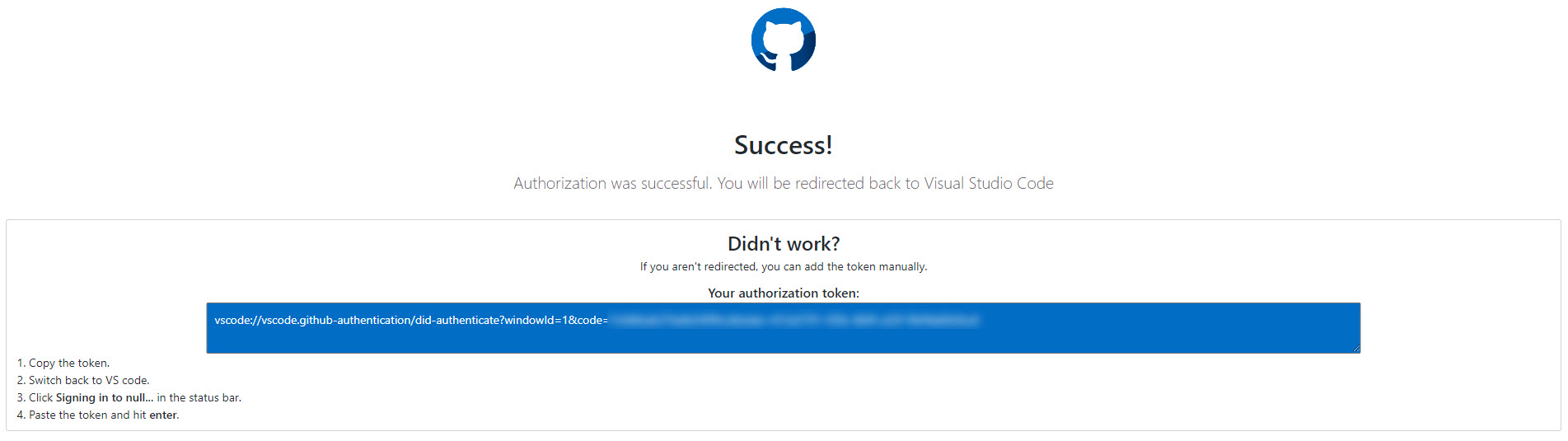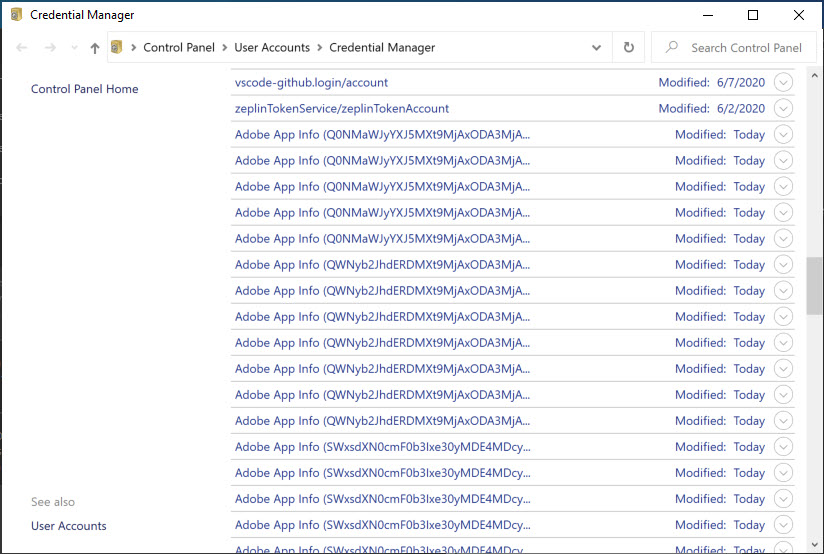Updating Your GitHub Password for Visual Studio Code on Windows
Over the weekend, Visual Studio Code (VS Code) was updated on my machine. After it was updated, I was prompted to log back into my GitHub account. The first thing I was prompted for was to authorize VS Code to have access to my GitHub account:
Next, I received the success message:
Which prompts a password field to appear in VS Code. At least, that’s what typically happens. In my case, VS Code did not receive the password change. So, now what? Well, VS Code creates a username and password inside of Credential Manager. To get into Credential Manager, click the Search icon in your Windows taskbar and type in Credential Manager. Once Credential Manager opens, you’ll see two tabs: Web Credentials and Windows Credentials. Click on Windows Credentials. Next, scroll until you find vscode-github.login/account like below:
Click the down arrow and edit the password. Paste the complete token screen (blue highlighted area shown in the screenshot above) into the field. Your token is now available for VS Code and you’ll be able to use the built in Source Control features.
 Jason N. Gaylord
Jason N. Gaylord