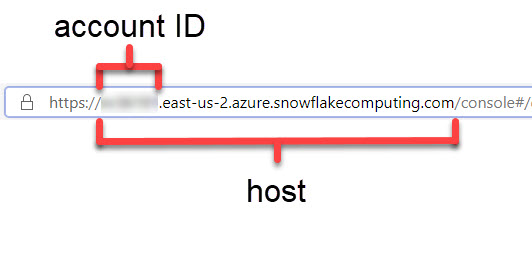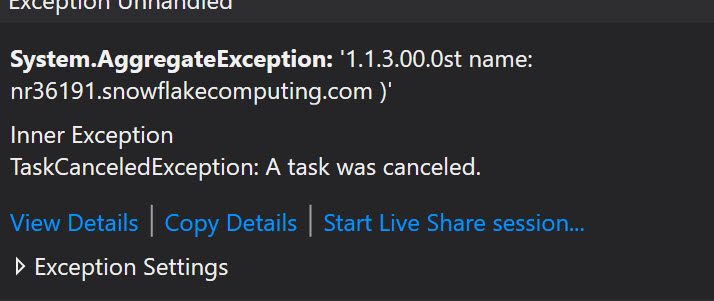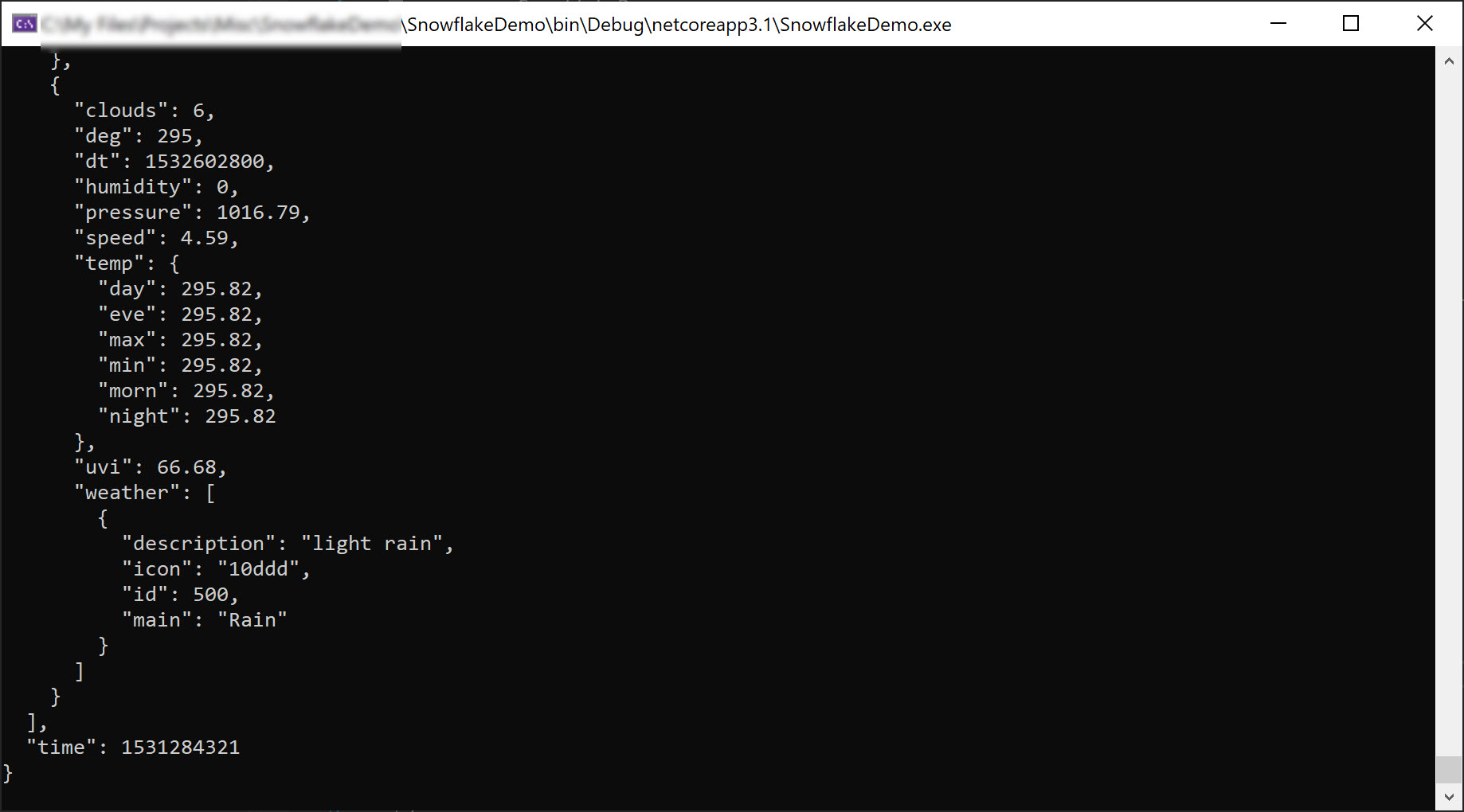Query Snowflake Using .NET
Yesterday I wrote about how you could get started with Snowflake. To expand on this, today we’ll use the same query we used to connect to the DAILY_16_TOTAL table and select 100 records using .NET. We’ll do this by first creating a brand new .NET console application and importing the Snowflake.Data NuGet package. The source for this NuGet package can be found at:
Now that the library is imported, we’ll need to connect to the SNOWFLAKE_SAMPLE_DATA database object. We’ll need to gather a few parameters to make this happen:
- Account - This is captured by using the URL section as shown above.
- Host - The full host path including the account. This is only optional if you use the west-us region. So as an example, here is my host:
{YOUR_ACCOUNT_ID}.east-us-2.azure.snowflakecomputing.com - User - The username that you are using to login
- Password - The password that you are using to login
- DB - In our case, this is the SNOWFLAKE_SAMPLE_DATA
So, replacing account, host, user, and password values accordingly, here is our sample connection string: account={YOUR_ACCOUNT_ID};host={YOUR_HOST};user={YOUR_USERNAME};password={YOUR_PASSWORD};db=SNOWFLAKE_SAMPLE_DATA;.
If you have issues with the host, after the default timeout of 120 seconds (which can be changed by specifying a value for CONNECTION_TIMEOUT in the connection string), you’ll get an exception like this:
Finally, we’ll iterate through the records returned. Here’s a snippet from my app:
1
2
3
4
5
6
7
8
9
10
11
12
13
14
15
using (var conn = new SnowflakeDbConnection() { ConnectionString="account={YOUR_ACCOUNT_ID};host={YOUR_HOST};user={YOUR_USERNAME};password={YOUR_PASSWORD};db=SNOWFLAKE_SAMPLE_DATA;" })
{
conn.Open();
var cmd = conn.CreateCommand();
cmd.CommandText = "select * from weather.daily_16_total limit 100;";
var reader = cmd.ExecuteReader();
while (reader.Read())
{
Console.WriteLine(reader.GetString(0));
}
conn.Close();
}
We’ve now successfully connected to Snowflake for the first time.
 Jason N. Gaylord
Jason N. Gaylord