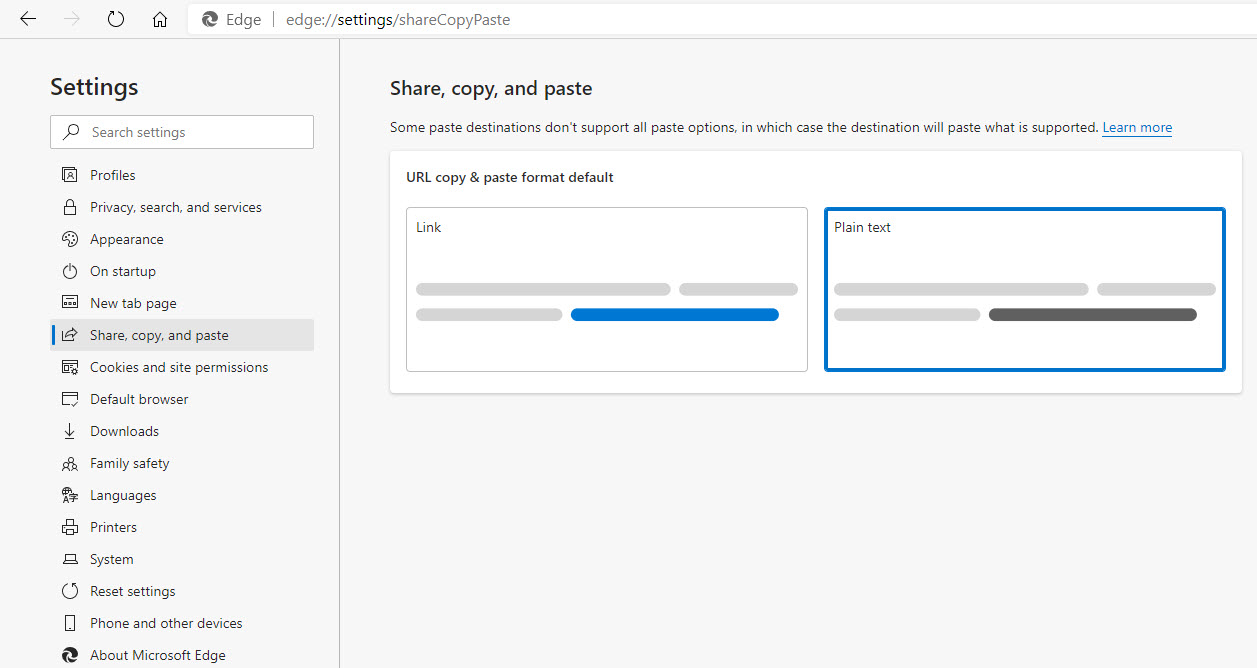Microsoft Edge Url Copy Paste Options
Back in December, Microsoft Edge received a new update that allows URLs to be copied and pasted as hyperlinks or friendly URLs. This feature is still considered in preview but is available on all versions of the Microsoft Edge version.
This new feature does not always work especially when pasting in plain text chat or a collaboration tool such as Slack. If you need to change the setting either on or off, open Microsoft Edge and go to Settings. You can either find Share, copy, and paste in the menu on the left, or simply search for copy.
If you are looking for a more friendly URL, choose Link as the option. If you do, your URL will paste in compatible destinations like:
If you are looking for just the raw URL, choose Plain text as the option. If you do, your URL will paste everywhere like the following:
In addition, the Link option is “supposed” to be pasting as shown above when the destination is not compatible. However, it does not always work as stated above.
 Jason N. Gaylord
Jason N. Gaylord