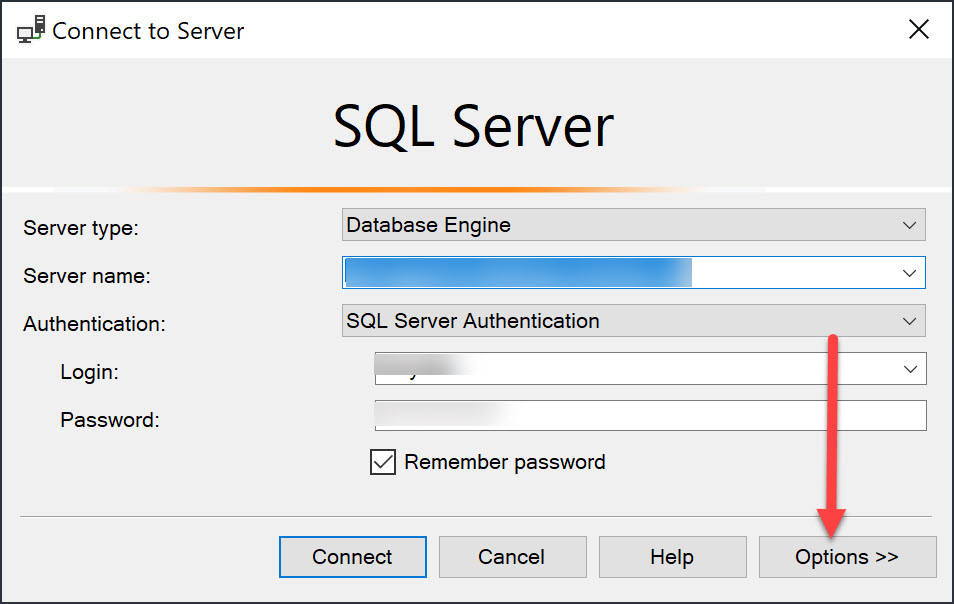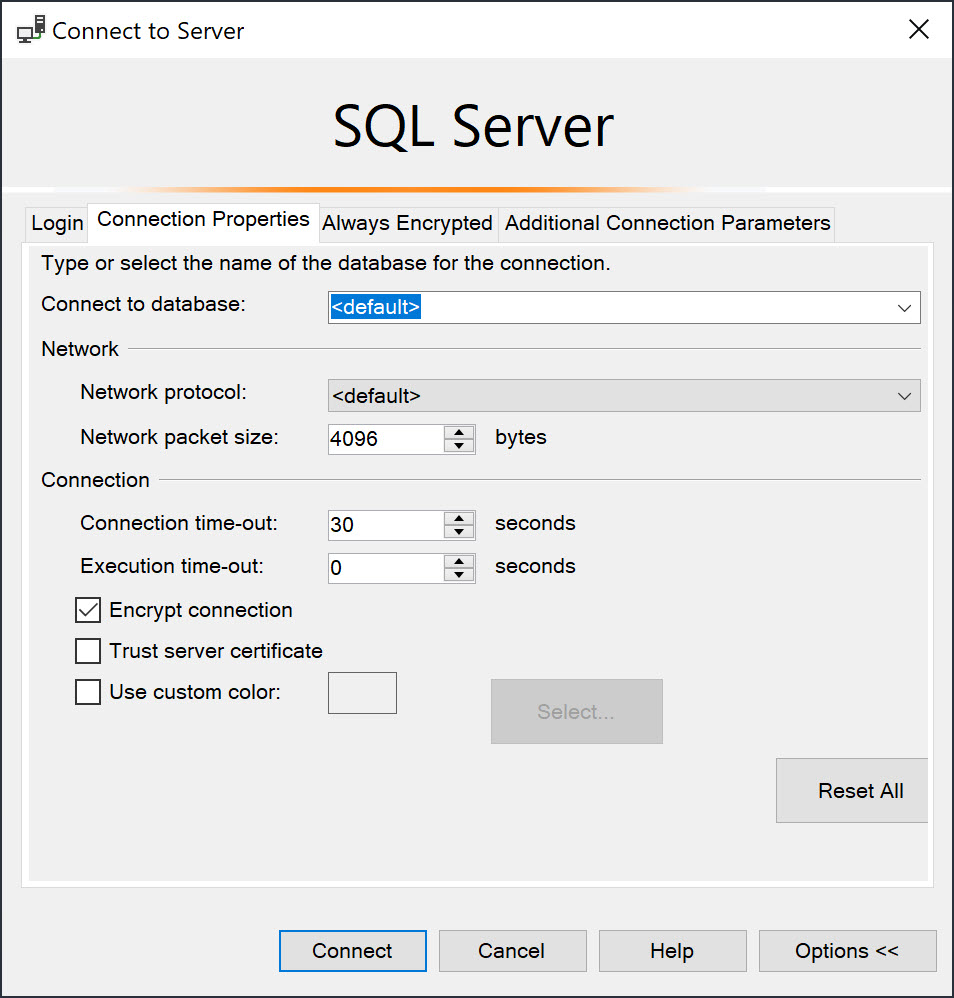Tip: How to set the default connected database and color in SSMS
This is one of those tips that many developers forget about. If you use Microsoft SQL Server Management Studio, you can set the default database that is selected on login. You can also set the color of the tabs in SSMS for that connection. Any changes you make will be saved for future connections to the server. To do this, choose the Options >> button on the login screen:
From there, you’ll see additional connection properties and other tabs that will allow you to customize the login experience. On the Connection Properties tab, choose the database (or type in the database name) if you’d like to specify a default database to connect to. By doing this, you will not have to choose the database from the drop down after logging in or use the command to switch database such as use MYDATABASE. In addition, you can check the box at the bottom under the Connection section to Use custom color. This will set the background color of the tabs to a color defined. There are cases where I have elevated privileges in a production environment. In those cases, I set the tab color to red so it’s more obvious that I need to be careful in that environment.
 Jason N. Gaylord
Jason N. Gaylord